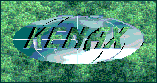Note that I wrote this page around the time I started traveling in 2006.
Note that I wrote this page around the time I started traveling in 2006.
Many people enquire me about this, and it is important, especially for me, since my translation business depends on an internet connection while traveling.
There are many ways one can hook up to the internet. I’d say the most reliable of which would be through a mobile phone. These days you can get a mobile signal practically anywhere. All you would need is a good enough phone with which to surf the internet. For this purpose I liked to use the MDA III, but these days this has been upgraded to smartphones.
 The one I have was provided by T-Mobile with a contract (although their roaming charges turned out to be a total lie and ripoff, so I subsequently cancelled my contract with them), but some Taiwanese company makes it (XDA III) and they put a different face on it for different companies. I believe their latest model is the XDA IV, which can handle 3G and whose processor is faster. I like it because it has a nice big screen with a little popout keyboard for writing letters. The pullout stylus acts like a mouse, and basically it operates like a mini pc, so I can pretty well run my entire business on it with an internet connection while traveling. You can even buy a fancy web browser for it which acts almost as well as a normal pc browser and through which you can log into your bank accounts etc.
The one I have was provided by T-Mobile with a contract (although their roaming charges turned out to be a total lie and ripoff, so I subsequently cancelled my contract with them), but some Taiwanese company makes it (XDA III) and they put a different face on it for different companies. I believe their latest model is the XDA IV, which can handle 3G and whose processor is faster. I like it because it has a nice big screen with a little popout keyboard for writing letters. The pullout stylus acts like a mouse, and basically it operates like a mini pc, so I can pretty well run my entire business on it with an internet connection while traveling. You can even buy a fancy web browser for it which acts almost as well as a normal pc browser and through which you can log into your bank accounts etc.
Otherwise, I can plug the mobile device into my computer through the USB port, at which point I can exchange files, or use the mobile as a modem and hook up my internet directly to my laptop (although the settings for that can get substantially more complicated and the established roaming plan could be a good backup for such emergencies, as the companies offering the prepaid sim packages in the countries I’ve travelled to rarely knew what the heck I was talking about).
On that note, they also seemed to have a problem setting up internet to different phones (such as the BlackBerry), so if you will be buying local sim cards like I do in every country I travel to, it could be a better idea to have a phone with a Windows operating system (such as an HTC), unlike the BlackBerry or iPhone. With Windows you can often find a free hack to get around any problem, or find lots of support through forums on the internet.
You can imagine that a computer geek like myself would just cream in his pants when holding such a beauty. Can’t wait to upgrade!
But it can get a bit pricey, since I use GPRS and you pay by the kbyte. For which reason I have set my email to run on my own server (refer to my perfect email solution page). With this setup, the attachments stay on the server, so I only have to download the actual email itself. When an email does not look like it requires immediate downloading, I select the box with my stylus and then move it to my created Download Later folder. Later, when I hook my laptop to the internet at an internet cafe, I POP3 download all my mail to my laptop so that I can answer it at leisure offline later.

If I find that something requires immediate attention later when not at the internet cafe, I can write the email in a Word file, transfer that through the USB to my pocket pc, log into my email account, copy/paste the letter etc. that way and blast it off, if the matter cannot wait. Otherwise, whenever I get to the cafe, the first thing I do is blast off all my email (my perfect email solution includes an SMTP server, which is necessary as most cafes do not know this information), then download all my email, and spend the rest of the hour surfing the internet, saving pages to my computer to read offline later and do other research I have assigned to myself in my calendar.
If I need to forward any large attached files, I can do so without having to download and then upload them through my pocket pc (ppc, or the MDA), because they remain attached to the email when I press Forward. Or I can save them to the server to a particular folder, from where others can download them from a webpage (a more complicated set up as part of my virtual office).
I found it cheapest to get a new sim card with every country I go to, and scrap any ambitious plans regarding roaming GPRS. Although I do have a roaming plan as a backup (good for when crossing borders or when the local system is down, which happens from time to time). While in the UK, I also bought two local prepaid sim cards which support roaming, one of which can be “topped up” using my US based credit card. So ask around and find yourself a good package.
Whenever buying a local sim card in the country I’m visiting, you can ask some locals what is the best mobile company (with the most reliable coverage), and look for one of their retail shops. Make sure they get your internet working before you buy their sim card – that way you get the best service and they are forced to phone their technical support for you. Usually all you need to know is the APN (Access Point Name), and you’re set up and surfing in no time. If you know anyone who sells a sim card wallet, let me know, cause I’m in the market for one.
When traveling like this, it is better to always switch networks manually and not automatically. The GPRS internet settings are always for a particular provider. If your mobile hooks up to a network automatically, it might switch when your primary signal is down, or switch into roaming mode if you are in a border lying region. This could screw up your internet, and you might spend hours trying to figure out why it is not working.
If you are in a remote location and your mobile signal is a bit week, you can even get fancy with an external mobile antenna.
This mobile phone system generally serves me well. But sometimes I get lucky and combine it with:
Wifi Internet Connection While Traveling
This can get fancy, but also quite convenient (an, unfortunately, less secure!). Imagine being parked on a perfect beach, do all your work, and not have to drive into a stinky town every day to do your internet. With a good wifi antenna you can catch an internet connection up to 30km away or farther. When buying a wifi antenna the important thing to consider is the db. Heck, you can make your own and fairly powerful wifi antenna using an umbrella turned inside out (or wok, or frying pan – picture excerpts below), some fine chicken wire, and an external wifi setup through your USB port.
I don’t like to be so obvious though but rather use the antenna you see in this picture to the right. I bought some strong battery clamp and just attach it to my side mirror. No one even notices it. I then hook that up to my laptop through a special coaxial cable, so that I can work comfortably in the back of my caravan truck and no one even knows I’m there. Other times I’ll prop up the antenna inside on one of the front seats, so that it is not visible outside, and I’m totally incognito.



Previously I used to use a cantenna (picture below – you can even make your own), but at 12 db, the signal is not so strong, and I’d have to climb up on the roof to tape it down against the wind when setting it up – hence losing my incognito advantage.

Once I was even approached by some locals because they thought we were a TV station and that it was a TV camera (I think they were operating some broken down toll bar and illegally charging for parking).
With my new setup (which, at 20 db can catch a signal about 20km away – apparently the distance increases exponentially with the number of db), at first I was plugging the coaxial cable into an external wifi antenna through USB <pic> . But I was later told that the USB setup is not so good because the USB wire is very thin and can wear down over time, which I found out myself. It also weakens the signal. Either way, you want your cables to be as short as possible. I went ahead and bought several coaxial cables – some as backup and of different lengths. The best option is to hook it directly into a pcmci card (needs to have the external jack), and I was told that Orinoco was the best brand for this purpose.
Be careful how you handle your cables, because the wire within them is thin and if you bend them too sharply they can break and you lose your signal severely.
Once you have this great setup, you can set up your system and then move around your antenna while watching your signal on the laptop, to find the best signal (to know what to point at every time you set up your antenna). You can even get software to hack into someone’s home system (called wardriving), but this practice has become illegal in some countries.
How they wardrive in Kabul. Probably not illegal there yet, considering all the other murder certain people are getting away with there.

Other times, people don’t even know how to secure their own systems and you do not even need to hack into it. If you do end up using someone’s home system without them knowing about it (I resort to this when desperate), I would advise that you not download movies etc. It will slow down their system and they might get suspicious, or they might get an ugly bill from their internet provider, or reach their monthly limit and get an automatic email warning from their provider. So don’t play with fire boy!
Otherwise, many cities are beginning to set up free wifi zones, you could set up a temporary account when visiting a city (when moving around your antenna, you can jot down all the connections you find and later when at an internet cafe surf those connection names on the internet to see if any of them are companies offering a connection service), or perhaps catch a wifi signal from an internet cafe and work out a deal with them. Or do a search on google for “wifi hotspots” and see what you can find. Services like T-mobile or Att Global (below) are now teaming up with McDonald’s and Starbucks etc., so with a paid service you should have greater flexibility.

Another possibility is to walk around the city with your ppc and look for wifi signals that way (my MDA has wifi as well).
You can often find free wifi at some restaurants, train stations, airports, universities, or local marinas. Ask around and go hunting.
You can even make your own wifi cables, and here is one company I found which seemed willing to send its ready-made cables or cable making parts and other useful gadgets to anywhere in the world.
But if even this is not fancy enough for your own liking,
another option may always be:
3G Mobile Internet Connection Through USB Modem
But my latest discovery is quite the best – 3G internet through a USB modem.
The ppcs mentioned at the top of this page can also have 3G and double up as a modem for your laptop, but that is a more expensive option (not to mention that you would probably not want to make an antenna out of it, as mentioned below). They were selling these usb modems when I was in the Turkish part of Cyprus, and I bought it immediately. At about a hundred bucks its not that expensive, and it is unlocked, so you can put in other sim cards when traveling to other countries.  You can probably get a roaming plan but these are usually expensive. I had a gprs roaming plan with t-mobile Czech and was promised a certain set price everywhere in the world. What a total lie and all of a sudden I was receiving 200 Euro a month invoices, although my usage was the same and it should have remained at 10 Euro a month.
You can probably get a roaming plan but these are usually expensive. I had a gprs roaming plan with t-mobile Czech and was promised a certain set price everywhere in the world. What a total lie and all of a sudden I was receiving 200 Euro a month invoices, although my usage was the same and it should have remained at 10 Euro a month.
However, when I crossed the border to the Greek side of Cyprus, I found the modem was locked, which it is not supposed to be, as I found on this useful forum (at least for my modem). But it’s quite possible that it is only locked against the Greek side, and will find out if it will still be locked once I make it to Greece and other countries (the forum states that sometimes the operators lock the modem against sim cards from competing providers).
One advantage is that it automatically switches over to GPRS if there is no 3G antenna in range, or if you are in a country without 3G.
Some countries’ plans call for a contract with a local address, or some crazy deposit. The Turks had a simple prepaid system, where you pay about 40 bucks for unlimited transfer per month. Once the month runs out you have to buy more credit. This will always be the cheapest option, if you can wing it, and I do the same for my mobile phone signal.
It’s been great having high-speed internet right on the beach and no longer having to drive away from the soothing waves of the sea to do my daily internet work, but I found it was occasionally tricky to catch a good signal. If the signal was not strong enough the data transfer would often be strangled down to a useless trickle. With some experimentation I discovered the following tips to improve signal quality and data transfer rates:
-
if you have a usb modem like I do, get yourself a usb extension cord, so that the modem is not dangling in close proximity to your laptop and so that you can position it somewhere to catch a better signal. The usb extension cord is for data transfer only and should not affect the signal, but you might want to experiment with that by trying differently lengthed cables. Obviously you will catch the best signal by placing the modem outside, but next to a window can also create improvements. Its precise angle also makes a difference. You can go to an electrical shop and buy a really strong, rubber/pastic-covered wire, which you can then bend into certain shapes. I electrical taped my modem to this bent wire so that I could poke it out from the back of my truck, as such creating a sort of antenna. I would then use some big office clips (go to a paper/office supplies store, or you can try a battery voltage clamp from an auto supplies shop) to firmly hold the wire to my truck door or other part, in order to keep the modem antenna firmly in place and at its optimum angle. Sometimes reparking a little helped, as it’s best to have a direct line of site to the transmitting antenna (picture below right, and you’ll find what some of these may look like through these pictures of gsm antennas). You’ll find them all over the place on top of buildings and its basically the same ones they use for mobile phone signals. If there is a building or outhouse on the beach blocking a direct line of fire to your modem, repark and experiment.
-
on a side note, if you do have your modem outside,


it would be good to cover it with a thin, white plastic bag, against the heat of the sun or rain. You should never overheat any electronics, as it will greatly reduce its lifespan. Once a few rain drops fell onto my modem and it stopped working for a few days. If you run into the same problem, just unplug it (so that it does not short) and put it on a heater or on the dash in the sun to evaporate any moisture which may have gotten into it.
-
to test your signal and data transfer rate you can do a search on google for “test internet speed” (I use that one). Use this when experimenting and fidgeting with the modem’s angle, position, or when reparking. The software on your modem should also show the data transfer rates (upload and download). Keep in mind that the data transfer will also fluctuate over the daytime, when other people are using the service. Generally after midnight the transfer is the strongest. If you are positioned remotely on the beach and a lot of people are surfing the internet, because you are located farther from the antenna source than they are, your speed will be less than theirs, perhaps exponentially, because they are essentially shouldering you out of the way with their close proximity to the antenna source. So keep this factor and the time of the day in mind when you are experimenting with the modem’s positioning. Worst case scenario just drive and park under one of these antennas and do some internet power blasting for a while.
-
if you’ve done all the above and still not satisfied with the signal, you can hotrod even more with some sort of external antenna and mobile signal boosting system. That is all I found on the net, but not sure if they cover Europe’s 1900MHz system, so look into that before buying. Otherwise, my modem has an external antenna jack,
 and it would be a good idea to make sure yours does too, before buying. And that the company even sells an antenna for it. This is new technology so it may take some time before such antenna systems are available on the market.
and it would be a good idea to make sure yours does too, before buying. And that the company even sells an antenna for it. This is new technology so it may take some time before such antenna systems are available on the market.
But what glorious fun to be so high flying, right on the beach! Now my travel dreams are coming to full fruition. The modem is small enough that, even if I were to poke it out the back of the truck through a cracked-open door or slightly opened window, no one really notices it. If the police get in your face about parking somewhere for a longer period of time, you can go into your spiel about your solar panels, your electrical system, and now your hotrod internet (through a local provider) to help you run your business back home, and spend more money in their country. The police don’t like hippies who loaf off their system, but if you show that you’re smart and these are all means to just spend more money in their country, not only will they tolerate you, but I usually find they are so dazzled by the concept that they forget what they came there for.
Satellite Internet Connection While Traveling
There are a few problems with this though. First of all, it can be fairly pricey. Second of all, you need to set up your antenna every time – a potential pain, and you lose your incognito advantage. You can get systems which look for the signal for you, as the dish is on some motorised pivot thing, but those are even more expensive. Furthermore, if you have a bouncy truck like me, your signal will keep dropping out whenever someone walks around within it, or if it is a windy day. So you’d have to set it up on the ground somewhere, or get some stilts or something and ram it under your shocks to prevent your caravan etc. from bobbing.
Another problem is that most systems only cover a certain continent or area, and there isn’t really a global system, although one Canadian company satellite internet provider seemed to be moving in that direction. [Update April 2022: now Elon Musk’s Starlink system he is setting up will be the next big thing and looking forward to testing it out, especially his upcoming mobile phone, which is supposed to connect to that automatically. So hyperspeed internet, anywhere in the world, in my pocket! Note that this page was originally written once I set off on my travels in 2006, but since then all the outbound links I had are all now dead. Technology is progressing so quickly!]

And yet another problem is there are two systems: one way and two way. The one way is download only, where the two way (including upload) is significantly more expensive (around 5,000 Euro). However, I believe the technology could improve and get cheaper over time. Already one friend sent me a link (oops, can’t find it) with some dish which blows up with air and can instantly find a satellite, and then collapses into a small container when done. Something my mouth has certainly frothed over.
Once you get your dish system set up, you then need to find a provider (they often sell the hardware too), and pay some monthly fee, and then some fee per download/upload, which itself can get a bit pricey. One option is to get the download-only system and do your uploading through your mobile internet connection, if you really need to, but forget about using such a hodgepodge system to coordinate something fancy like remote desktop connection, as one computer guru explained to me.
But once you do get one of these systems, a lot of the providers enable you to download or watch movies, and you can be on the most remote mountain top or most secluded beach and always have at your disposal reliable and fast internet. You can USB systems with 80+ gigs of harddrive space for downloading and saving movies. You can capture the movies while watching, and with this system you can get rather fancy. Otherwise, if you’re a real movie fan, it might be easier just to turn your laptop into a TV and watch local radio stations, hopefully broadcast in language stereo.
Internet Connection Through Satellite Phone
This is yet another possibility, but also a bit pricey.  I actually rented my phone during my pilot trip to Mexico, because I was only going to be traveling on the North American continent for a few months, and buying the hardware for most of the options above would not have been worth it. Not to mention that there was no mobile telephone signal across half the western coast of the United States.
I actually rented my phone during my pilot trip to Mexico, because I was only going to be traveling on the North American continent for a few months, and buying the hardware for most of the options above would not have been worth it. Not to mention that there was no mobile telephone signal across half the western coast of the United States.
With this system I hooked up my Iridium phone to my laptop through its com port. But the data transfer was ridiculously slow, the internet connection often dropped (I had to park in an open area which could catch at least three satellites), and at about a buck fifty a minute, you can imagine that this system was less than desirable. But it suited my purpose then and was cheaper and more feasible than the other options. Mexico? Wifi? What’s that?
Since the internet connection through a satellite phone can be prohibitively slow and expensive, I was looking for various services to help reduce costs. Here is some email correspondence with various companies offering services relating to global satellite internet, and one company which gave great responses about emailing through a satellite phone.
Roaming Internet Connection Through Local Dialup
Oh yes, how could I forget. There is still one option I relied on in days of old. Something the younger generation, in only a few years, might not even believe existed – which is a dialup connection. I got mine set up through IBM. But at some point they sold their roaming network to ATT, which my dad says is because the government pressured them to do so, because apparently ATT has a long history of cooperation with the CIA. He said that the day the system migrated from IBM to ATT, it significantly slowed down.  I guess they were sucking information from everyone’s downloads. Something for conspiracists to chew on.
I guess they were sucking information from everyone’s downloads. Something for conspiracists to chew on.
In any case, the way this system works is the ATT now has modems all over the world. You download from their website the latest list of telephone numbers, and their program. When you get to a new area, you open up their program and choose the country and city you are in. You are then given the local telephone number to which you dialup. Of course, this requires that you find someone who will let you use their phone (a very big handicap – although I’ve just read from their website that they are introducing wifi connections into their plan). You can keep track of the number of minutes and then pay them for the local phone call, while your internet connection is charged to you separately by ATT. Probably the fastest connection you are going to get is 56K, and it is moderately expensive.
However, these days, everyone seems to have their own, often free, dialup connection, or DSL, or some setup, so if you get as far as finding someone who will let you use their telephone line like this, chances are they already have an internet connection they can let you use. Or you can probably find some free local dialup service. Not to mention that, when I was in Slovakia, the monthly telephone bill the people I stayed at was much higher than I calculated. So either the local telephone company ripped them off, or something was wrong, because they should not have been billed for the internet charges.
Secure Internet Connection While Traveling
Now that you have found all these different ways how to hook up to the internet while travelling, you might like to think about security. For example, you naively enter an internet cafe somewhere in Bulgaria, check your email, perhaps log into some private chat sites or forums, and happily log into to your bank account to check your account balance before going to the bank machine. Or perhaps you are more sophisticated like me and need to remote desktop connect to an important server running back home, or upload files to your webhost accounts via FTP. While doing any of the above, the computer you sit at (whether it is your own or you are using the internet cafe’s computer) is hooking up to another computer through the internet and sending it information, such as your username and password. But before it can send this valuable information to the internet, it first has to send it THROUGH the main server at the internet cafe. Meanwhile, the employee sitting behind the desk at the Bulgarian internet cafe has a wry smile on his face, because he has downloaded and installed a program which logs all such information. This program can run in the background even when such an employee is not there, even without the knowledge of the honest looking internet cafe owner or the other employees, such that the next time the dishonest employee shows up at work (or perhaps the program might just email the info to him, in case he ever gets fired) he can just peruse through the log file, stumble on an entry like ‘https://PayPal.com’, find your username and password in the lines directly below it, and his wry smile grows ever broader. Paranoid? You should be.
Especially if you are hooking up to the internet using wifi. Because in this case anyone from the surrounding neighbourhood can hack into the internet cafe and read all the data which is being sent to and received from the internet. If using a wifi connection and logging in securely, if logging in using WEP, anybody with a little knowledge of the internet can download from it hack software to break into such a system. WPA is better, and more recently, WPA2 is even better than that. But these systems are being compromised all the time.
If hooking up to the internet using wifi, not only is all the data leaving and coming into your computer potentially visible to everyone else on the network, your baby bum exposed to the sun for all to see, but the more nasty might even be able to hack into your own computer, perusing its contents in search of valuable credit card and other confidential information, or just install a program on your computer to do this work in the background, even once you have disconnected from the internet, so that it can prepare a nice report and send that as an email to your new friend. Even more paranoid? Good. Against such hacking you might feel confident that you have running Windows’ firewall, but this has not been rated as the best system (something like 7 out of 10 I believe). Whenever hooking up to the internet, go to Start > Connect to > Show All Connections (or Start > Control Panel > double click on Network Connections), and then right mouse click on the connection you are using to hook up to the internet (whether ‘wireless connection 3’ or ‘local area connection 2′, for example) and select Properties. Once in this window, go the Advanced tab and make sure to check the box “Protect my computer and network…” in the Internet Connection Firewall section. That will at least turn on Windows’ firewall for the connection you are using and give you at least some protection. Then you can go to the General tab and unselect File and Print Sharing, and QoS Packet Scheduler (I think). That should give you some additional protection. But for even better protection against hacking (which is entirely different from stopping others from seeing what goes in and out of your computer – covered in the next few paragraphs) I was suggested the following firewalls: Core Force (apparently very complex), or a simple and free PC firewall.
These will improve your protection against someone hacking into your computer. To ‘hide’ the data flow coming in and out of your computer, for this I find Tor quite good. The way Tor works is you have lots (I believe around 100,000) good people (like me) who dedicate a portion of their server for the common good. When you hook up to the internet and log into your bank account, firstly the system encrypts the information you are about to send out to the internet.

But then before it gets to the website (your bank account), it goes through some random path selected randomly (differently each time you go to a different website) among the 100,000+ servers offered by the good people out there. The connection leaves your computer, then the internet cafe, and then through the myriad of randomly selected computers within the Tor volunteer network before it gets to its final destination. Before entering the Tor network the data is encrypted, so that even if the Bulgarian behind the desk did maintain a log of everything sent out from your computer, it would be just a bunch of mumbo jumbo and he wouldn’t be able to make heads or tails of it.
Of course, you might experience a slower internet connection, since it will be going through all these Tor network computers.
But that’s a worthwhile price to pay, isn’t it? Fortunately, the system works nicely on Firefox (although you can easily set it for other browsers as well) whereby you get this little button and can turn it on or off, in case you do not need the encryption but want to surf fast or watch some video etc. Of course, with such a complicated system, you’ll have to learn something. There are still some ways how your security can be compromised, such as through cookies or Java scripts, so you should read all the info and make sure you plug all the holes.
Another good thing about the Tor system is it uses a proxy server, meaning you hook up to your final destination indirectly and through another system. Which can be useful if you are in China or Iran where the government is a control freak and likes to block connections to certain websites. However, this might prove a disadvantage, as I heard of a case where a woman in Morocco was caught hooking up to a website which was banned by the government and was sentenced to 25 years in prison!!
Another good thing about Tor is that it hides your own details (again, read all the instructions and make sure you set up everything properly), meaning that even the website you hook up to will not know any details about you (such as your computer’s name and your location on the planet – yes, this information is readily viewable by the websites you visit). The Tor instructions uses as an example if you need to log into your work’s server, when you have declared you are sick, but in fact you are in an internet cafe in Thailand. Your boss might suspect something if viewing the log files. For me though, I once logged into my PayPal account while in the Czech Republic, and they immediately froze my account. Very inconvenient, but it turns out that PayPal was at that time receiving thousands of hack attempts a day from that country, for which reason they set up this automatic trigger to freeze your account.
Otherwise, a mobile, satellite, DSL service or dialup connection should be quite secure, unless you have reason to suspect your own internet provider.
In fact, the new 3G mobile phones seem to be able to login nicely into my various bank accounts, so I prefer to do my banking that way and save the various wifi connections for regular surfing. I read an article that some of the hosting Tor servers hacked into the transferred packets and abused the system, so it is generally better never to use a public wifi connection to log into your bank account, unless you have some special hardware key (simple username and password is not safe). You can find more details concerning security on my protecting your computer page.
Emailing While Traveling
Since your internet time can be sporadic or expensive when on the road,
I find I tend to do a lot of my work offline. Meaning on my laptop when I am not hooked up to the internet. When I get to the internet cafe or find some wifi connection etc., I blast off all the emails I wrote offline, download all my new email, perhaps quickly answer some important emails, and then answer the rest offline later. If I want to do some internet research or reading, I often quickly save the pages (Save As in your browser) to some folder on my laptop and read everything later. When saving internet pages, you can save them with or without the pictures.
Since it is important for my work that I check my email regularly, if I do not have a steady connection I’ll use my mobile phone for that. This is explained in greater detail on my perfect email solution page.
But if you do write a lot of your emails offline or on your laptop, you should definitely get your own smtp server, because many internet cafes simply do not know this information, so they are not able to offer you theirs. The same when you find a wifi connection. Desknow and Vanquish both have their own smtp servers, as explained in the link directly above.
When reading my mail on my ppc (fancy mobile phone or pocket pc shown at the top of this page), I’ll regularly move emails from my Inbox into a Download Later folder that I created. This keeps my Inbox neat and simple, so that I do not have to download and pay for a growing number of email headers every time I check my mail through my mobile. Once I hit the cafe etc., my laptop based email program automatically downloads all the mail from both my online Inbox and the Download Folder.
Telephoning via Internet
Now that you have your internet sorted, you might also be interested in some sort of mobile service. If you have a ppc device like at the top of this page, you might be able to have all of the solutions in one. Otherwise, you can just get yourself a cheap mobile and a local sim card. Cheap mobiles are good because few people will bother to steal them, if you’re getting drunk in a pub and like to leave your phone on the table. And they’re easily enough replaced, and you don’t have to worry so much about breaking them. To call mommy back home, you can use a VOIP service like Skype, to take advantage of your fantastic, and hopefully free internet.  If you are a fancy businessman like me and need people to call you conveniently, you can set up a SkypeIn number, whereby you would have one international telephone number (or you can have several, in different parts of the world, each one diverted to the same number), and every time you go to another country, you’d go online and divert the incoming calls to your new number. I have several roaming plans, like UK Orange. It is a prepaid package so I do not have to pay monthly fees, and they let me hook up their system to my US based credit card. I just “top up”, as the Brits like to say, at least once a year to keep the account active. So I can use one of the expensive (prepaid) roaming whenever I’m crossing borders, and once I’m safely on the other side, switch to a local provider and go online to divert my incoming Skype calls to the new number. A bit cumbersome perhaps, unless you’re so incredibly fancy that you can afford phone bills of around 500 bucks a month. With Skype in, the caller pays for the long distance or local call, you then pay the Skype fee for calling fixed lines (about one Euro an hour), you pay nothing for the incoming call to your local sim card, and then you pay something like 10 bucks a month for the SkypeIn number.
If you are a fancy businessman like me and need people to call you conveniently, you can set up a SkypeIn number, whereby you would have one international telephone number (or you can have several, in different parts of the world, each one diverted to the same number), and every time you go to another country, you’d go online and divert the incoming calls to your new number. I have several roaming plans, like UK Orange. It is a prepaid package so I do not have to pay monthly fees, and they let me hook up their system to my US based credit card. I just “top up”, as the Brits like to say, at least once a year to keep the account active. So I can use one of the expensive (prepaid) roaming whenever I’m crossing borders, and once I’m safely on the other side, switch to a local provider and go online to divert my incoming Skype calls to the new number. A bit cumbersome perhaps, unless you’re so incredibly fancy that you can afford phone bills of around 500 bucks a month. With Skype in, the caller pays for the long distance or local call, you then pay the Skype fee for calling fixed lines (about one Euro an hour), you pay nothing for the incoming call to your local sim card, and then you pay something like 10 bucks a month for the SkypeIn number.
The SkypeIn works for text messaging as well, so your contacts only need one number to worry about. Alternatively, since I really can get fancy shmancy, I like to use a text messaging service, which I used when I lived in Prague to send out mass invites directly from my computer and through the internet. They have free software for this. Now that I do not live in Prague anymore, I use their email to text message service, which is part of the same package. I get a special email address, and if anyone sends an email to that, it instantly gets converted to a short text message on my mobile (you can set how many messages it gets spread across etc., and each text message costs a few pennies, and actually works to international numbers around the world). I would obviously need to redirect that every time I go to a new country, or I could redirect it to my SkypIn number, which would then redirect it to the local sim card. This way a client can quickly write me an email, “Hey geezard, I just sent you a file. Check your email will ya?”.
Well, that’s all I can think of for now. I’ll update this page as I find out more info. Good luck and happy and safe travels!
Have I convinced you I’m a computer guru yet? Perhaps you might like to check out my Computer Tips pages, where in the same easy and interesting way I have explained all the other computer stuff I know (which seems to grow like a fungus), such as how to download videos to your computer from your digital camera, resize digital camera pictures for the web or when emailing them to your friends, how to format in Word, and all sorts of other goodies.

Back to the original caravan design stage
Back to stage two – caravan construction
Caravan Beautification – making it all liveable
Caravan Electrical Connections
And once it’s all complete, you might be interested in caravan survival tips, before you…
hit the road!
Back to Euro Trip Page
Copyright © KENAX, by Karel Kosman – All Rights Reserved Worldwide.
Home » Travel Europe » The travel monster campervan »We are a family operation managing private custom boat tours in the beautiful Palawan area, and are happy to help travelers with their plans through the Philippines, having traveled a lot of it ourselves and planning to visit it all. These pages in this section cover my various solo travels through Europe before meeting my wife.